Understanding PDF to JPG and PNG Conversions
What are PDF, JPG, and PNG Formats?
PDF, or Portable Document Format, is a versatile file format developed by Adobe that captures intricate document layouts for print and viewing. It preserves fonts, images, graphics, and layout, ensuring that documents appear the same across all devices and platforms. The primary purpose of PDFs is to serve as a digital alternative to printed documents, making them ideal for viewing and sharing without the loss of formatting.
On the other hand, JPG (or JPEG) and PNG are both image formats widely used in web and graphic design. JPG is a compressed format that trades off some image quality for a smaller file size, making it perfect for photographs and web images where loading speed is crucial. It’s the go-to format for images due to its balance of quality and file size.
PNG (Portable Network Graphics), however, is designed for retaining high image quality and supports transparent backgrounds, making it ideal for graphics and images needing transparency, such as logos. PNG files are larger than JPG files but offer better quality, especially for images with text and sharp edges.
Benefits of Converting PDF to JPG and PNG
Converting PDF documents to JPG or PNG format can unlock several benefits:
- Improved Accessibility: Converting PDFs to images makes them easier to share and display across different platforms, whether for web use, social media, or digital presentations.
- Enhanced Editing: JPG and PNG images can be edited more freely in graphic design software compared to PDFs, allowing for manipulation and enhancement of visual elements.
- Size Optimization: JPG files, in particular, offer significant size reductions, making it efficient for online use and reducing storage requirements.
- Simplified Sharing: Images are easier to embed in documents and presentations than PDF files, which may require specific software to view.
- Maintain Visual Quality: Depending on the method used, conversions can preserve the visual integrity of the original file while adapting it to a more flexible format.
Common Use Cases for PDF Image Conversion
Various scenarios highlight the need for converting PDFs to JPG or PNG:
- Web Publishing: Websites often require images for blogs, graphics for social media posts, or infographics that display data visually, where PDFs need to be converted into web-friendly formats.
- Graphic Design: Designers often manipulate images for projects, needing to retain high quality but change format for editing purposes.
- Document Sharing: Sharing visual elements from PDF reports, brochures, or presentations can necessitate conversion into formats that are easier to distribute and view across platforms.
- Data Extraction: Users may wish to extract images from PDFs for use in presentations or other documents without maintaining the original PDF layout.
Step-by-Step Guide to Convert PDF to JPG and PNG
Choosing the Right Tool for Conversion
When it comes to converting PDF files into JPG or PNG formats, the choice of tool significantly influences the conversion quality and ease of use. Many options are available online, including both web-based and software solutions. Here are some popular tools:
- Adobe Acrobat: Recognized for its reliability and high-quality conversions, Adobe Acrobat allows users to save PDF files in various formats, including JPG and PNG.
- Smallpdf: A user-friendly online service that offers quick conversions with minimal user input. Smallpdf supports both JPG extraction and full-page conversions.
- iLovePDF: This tool allows you to efficiently convert PDF files to JPGs, including the option to extract images from the PDF.
- Canva: Besides being a graphic design tool, Canva provides a simple PDF to image conversion with an array of design options after the conversion.
- Sejda: An online tool that enables users to convert PDF to JPG and PNG while giving options for image resolution and page selection.
How to Convert PDF to JPG in Few Clicks
The process of converting PDF to JPG is generally straightforward. Here’s an example of how to do this using a reliable online converter:
- Visit your chosen conversion website, such as pdf to jpg and png.
- Upload your PDF file by dragging and dropping or browsing your files.
- Select the desired output format (JPG) and adjust any necessary settings such as resolution.
- Click on the ‘Convert’ button to initiate the process.
- Once the conversion is complete, download the files to your device.
Converting PDF to PNG: A Detailed Approach
The conversion process for PDF to PNG is similar to that of converting to JPG but ensures you retain the image quality significantly. Here’s how you can efficiently convert PDF to PNG:
- Choose a compatible conversion tool.
- Upload your PDF document.
- Select PNG as your desired output format.
- Adjust any settings if needed, such as selecting specific pages or image resolution.
- Start the conversion by clicking on the appropriate button.
- After conversion, download your converted PNG images.
Maintaining Quality During Conversion
Understanding Resolution and Image Quality
The quality of the output image largely depends on the resolution settings you choose during the conversion process. DPI (dots per inch) is a crucial metric; higher DPI settings create more detailed images but also increase file size. Understanding your specific use case—such as whether the image is to be displayed online or printed—will inform your choice of resolution:
- Web Use: For images displayed online, a resolution of 72 DPI is generally sufficient.
- Print Quality: For printed images, aim for at least 300 DPI to ensure clarity and detail.
Tips for High-Quality Conversions
To ensure you maintain quality during conversions, consider the following tips:
- Choose the Right Tool: As stated, select a trusted conversion tool that produces high-quality outputs.
- Adjust Settings Appropriately: If a tool allows customization, always select optimal settings based on your needs.
- Check Output Quality: After conversion, preview the images to ensure they meet quality expectations before using them.
Comparing Outputs: JPG vs. PNG Quality
While both JPG and PNG formats have their advantages, they are used in different contexts:
- JPG: Best suited for photographs or images with gradients and color blends. It allows for smaller file sizes but may sacrifice some quality due to compression, making it less ideal for extensive edits or detailed graphics.
- PNG: Superior for graphics, text-based images, and any scenario where you require a transparent background. PNG maintains high quality even after repeated editing and saves lossless images.
Advanced Options for PDF to JPG and PNG Conversion
Utilizing Batch Processing for Multiple PDFs
When working with a large number of PDF files, looking for a tool’s batch processing feature can significantly reduce conversion time. Batch conversion allows users to upload multiple PDF files and convert them to the desired format simultaneously. Here’s how it typically works:
- Select the batch processing option in your chosen converter.
- Upload all PDFs you wish to convert.
- Choose the output format (JPG or PNG).
- Set any required parameters such as resolution.
- Execute the conversion and download all files when ready.
Using Web-Based vs. Desktop Applications
Choosing between web-based and desktop applications for PDF conversion depends on user needs and convenience:
- Web-Based Tools: These are accessible from any device with an internet connection, making them highly portable and easy to use without installations. However, they may have limitations on file sizes and rely on upload/download speeds.
- Desktop Applications: These applications often offer more robust features and higher-quality conversions without internet dependency. However, they require installation and may have a steeper learning curve.
Exploring OCR Technology for Text Recognition
OCR (Optical Character Recognition) technology enables the conversion of scanned documents and images of text (such as PDFs) into editable text formats. This is especially useful when converting PDF files that contain both images and text, allowing for the extraction of text content into JPG or PNG formats while being editable. Here’s how OCR can be utilized:
- Choose a conversion tool that supports OCR capabilities.
- Upload your PDF document for conversion.
- Select settings that enable OCR to recognize text.
- Convert your document and review the extracted text alongside the image.
Common FAQ About PDF to JPG and PNG Conversions
Can I Convert PDF to JPG or PNG for Free?
In many cases, yes! Numerous online tools provide free services for converting PDFs to JPG or PNG. However, some may have limitations like file size restrictions or fewer customizable options in their free versions. Always verify if your needs can be met within free offerings or if a premium service is necessary.
What Tools Offer Best PDF to JPG and PNG Services?
The quality of tools varies, but popular recommendations often highlight:
- Adobe Acrobat: Known for its high-quality conversion capabilities.
- Smallpdf: User-friendly with a robust feature set.
- iLovePDF: Excellent for extracting images and quick conversions.
- Canva: Best for incorporating design features post-conversion.
How to Fix Common Conversion Issues
Users may encounter various issues during conversions, such as:
- File Size Too Large: Reduce the file size before uploading or select a lower resolution output format.
- Quality Loss: Ensure you are using a reliable conversion tool and adjust settings appropriately to preserve quality.
- File Format Unsupported: Verify the conversion tool supports the file formats you are trying to work with. If issues persist, consider using a different tool.
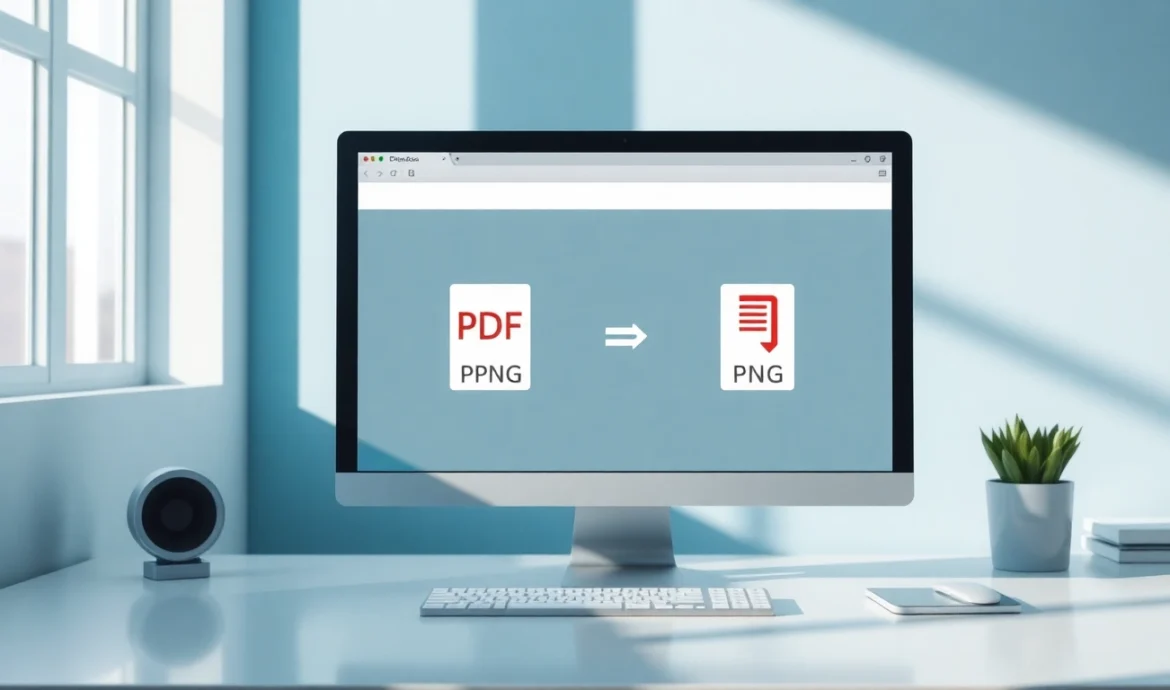
Leave a Reply